Bolt: Reminders 2.0 - Flexible engine hour, odometer and time based scheduling
 Putting your routine maintenance on autopilot with Bolt is now faster, easier and more flexible.
Putting your routine maintenance on autopilot with Bolt is now faster, easier and more flexible.
What’s New?
With Bolt’s new and improved Reminder system, you can now:
- Create recurring schedules for reminders that can be assigned to multiple machines in your fleet.
- Create one or more triggers for reminders with support for odometer, engine hours or time based schedules. (e.g. Remind me every 250 engine hours or in 6 months, whichever occurs first)
Getting Started
Existing reminders
For existing customers, we have automatically migrated all Reminders to the new Schedule feature. You can find these on the “Scheduled” tab.
Navigation changes:
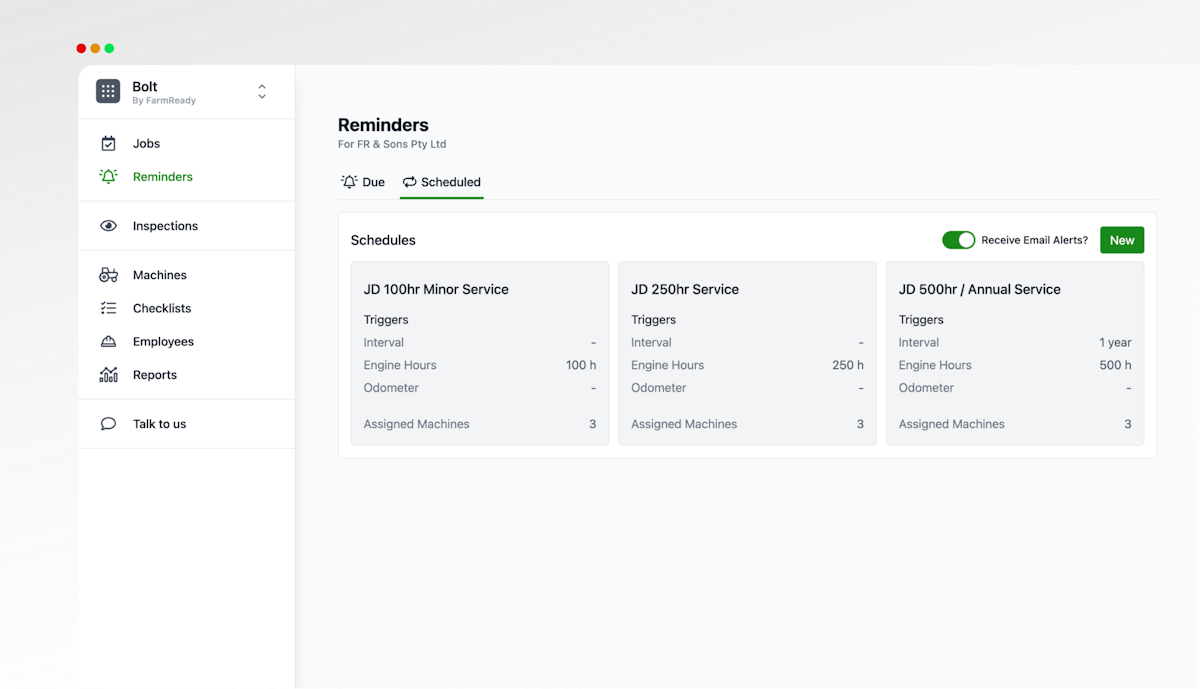
When you click on the Reminders link from the main navigation:
- The “Inbox” tab has been replaced by the new “Due” tab. This tab displays all machine reminders that have been triggered by an odometer, engine hour or time based threshold. From here, you can schedule jobs or snooze reminders in one click.
- The “Reminders” tab has been replaced with the new “Scheduled” tab. This tab displays the scheduled reminders for your fleet, which are covered in more detail below. You can also opt-in to receive daily email notifications if any reminders are triggered.
Schedules
There are four important components of a Schedule:
Job Details: are the details that will be automatically added to new jobs when created from a reminder in the schedule.
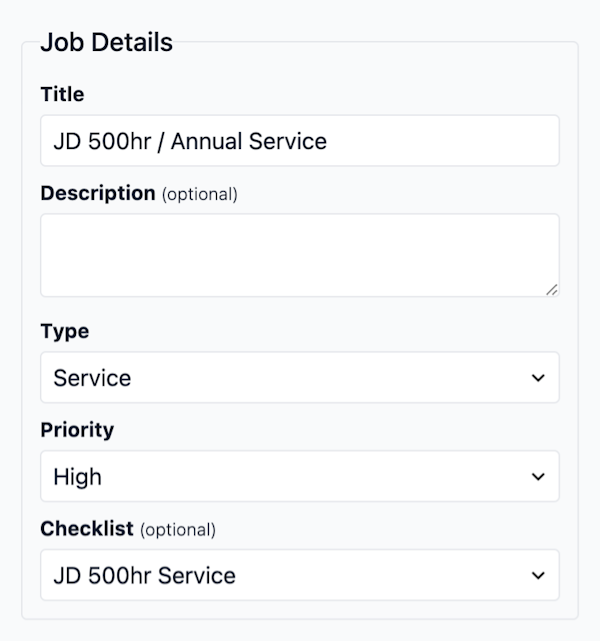
Triggers: are the event types and frequency that reminders in this schedule will be created on. You can set triggers based on time or odometer/engine hour readings. If multiple triggers are set, a reminder will be created for a machine when the first condition is met.
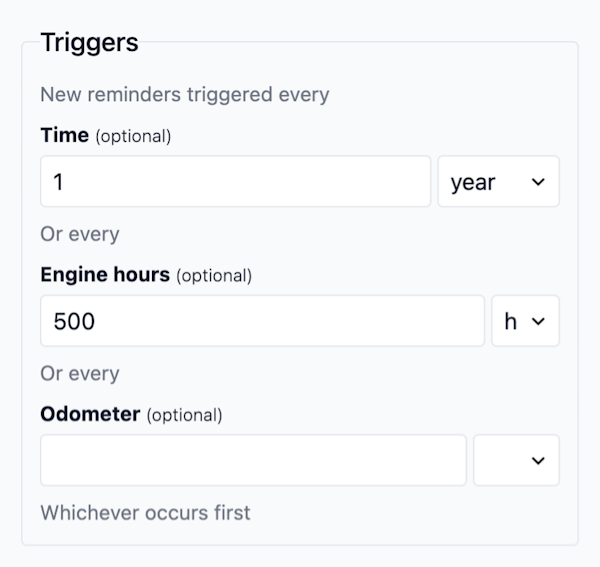
Assigned Machines: are the machines that are included in the schedule. Multiple machines can be added to the same schedule.

Machine next due: defines the specific attributes for each machine that will trigger a new reminder for that machine. When adding machine for the first time, you’ll need to set these values manually. However, once a job is created for a reminder, the values for Next due will automatically be set based on the triggers defined in the schedule.
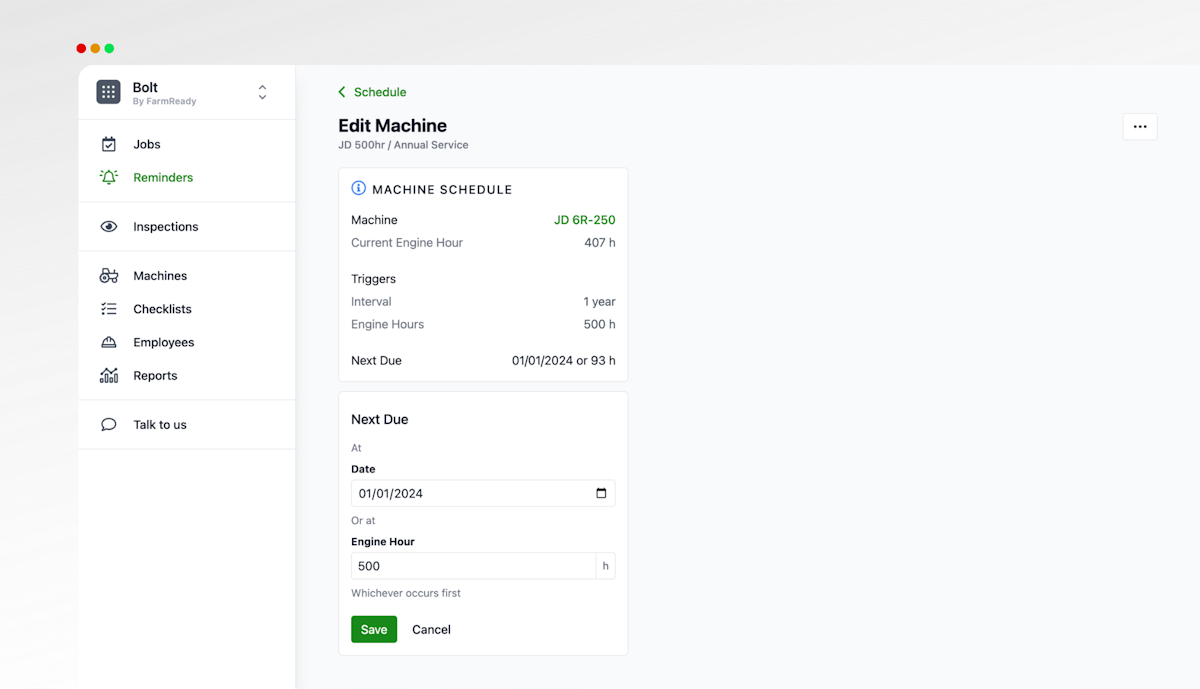
Written by Brad Crawford - Published 2 years ago